NOTE – You must use -c /dev/vr485 after each command when accessing the putty when operating with Workhorse Splashproof Controller, for example:
vr_enum -c /dev/vr485
./vr_debug_putty.py [node_ID] -c /dev/vr485
NOTE: The led config (and thruster config) are both in the tar file (videoray_utility-1.1.0.tgz)This is on ftp in https://videoray.hosted-by-files.com/quarterdeck/install
After locating videoray_utility-1.1.0.tgz on the list, download to your PC.
TeamViewer connect into the OCC, and transfer the file to the “Documents” folder
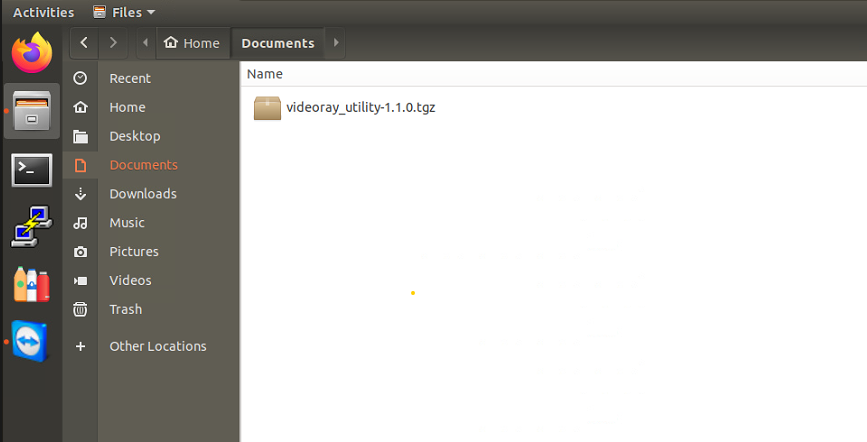
Right click within the window, and select “open in terminal”
In the terminal, type tar –xzf videoray_utility-1.1.0.tgz hit “enter”
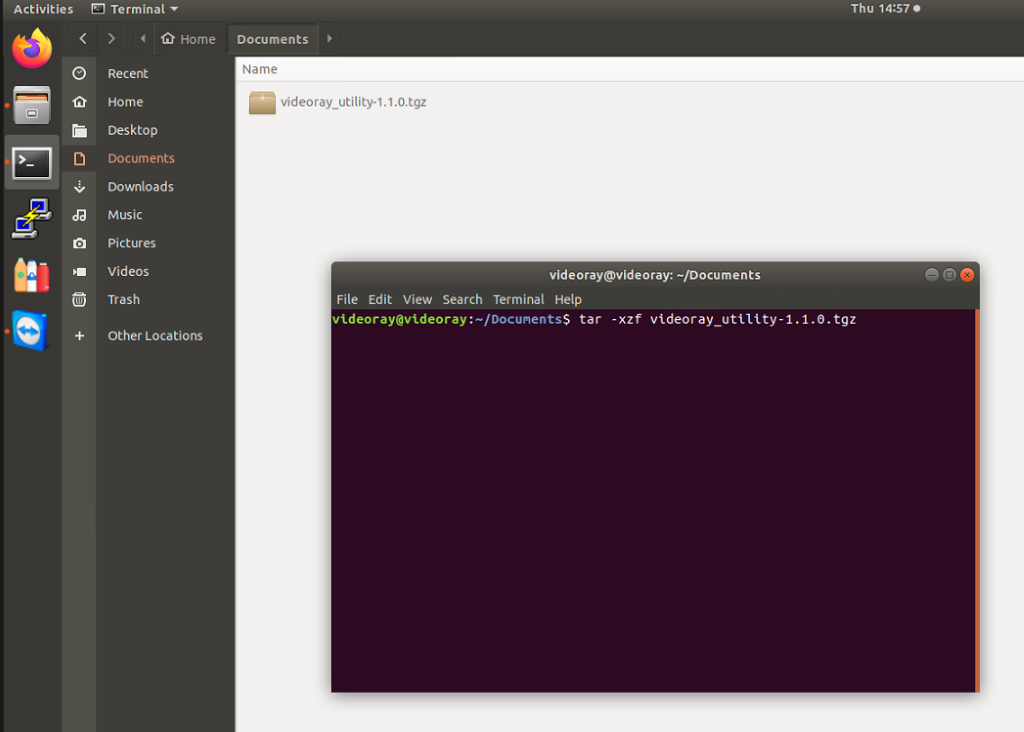
This will unpack the files. Find the file ending in “sh” and right click on it. Select “open with text editor”
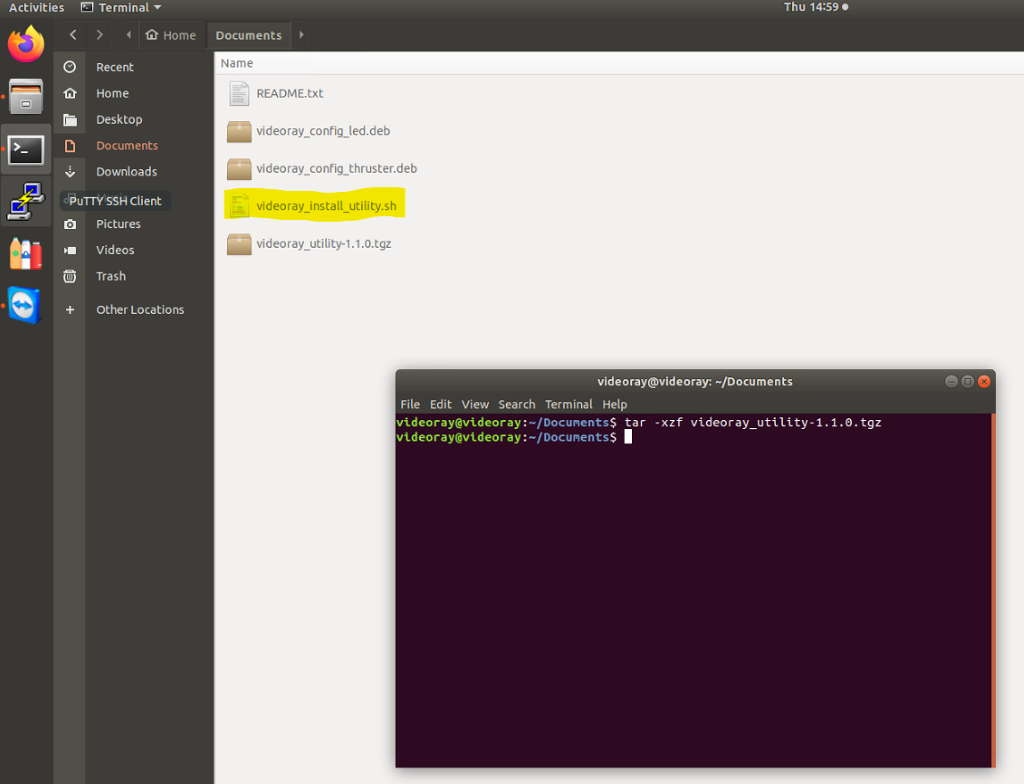
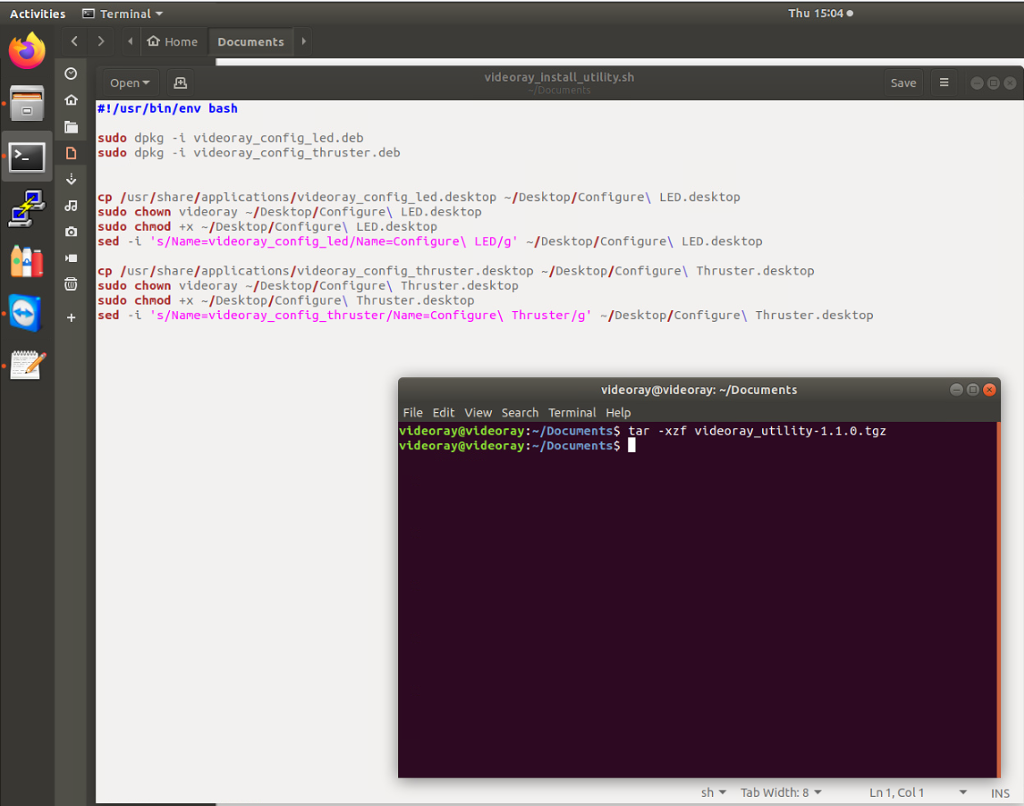
In the terminal window, copy, paste, and press enter for each individual line highlighted below in the text editor. The first line, sudo dpkg -I videoray_config_led.deb, will prompt for a password. Type “videoray” and press enter. The password will not show while typing.
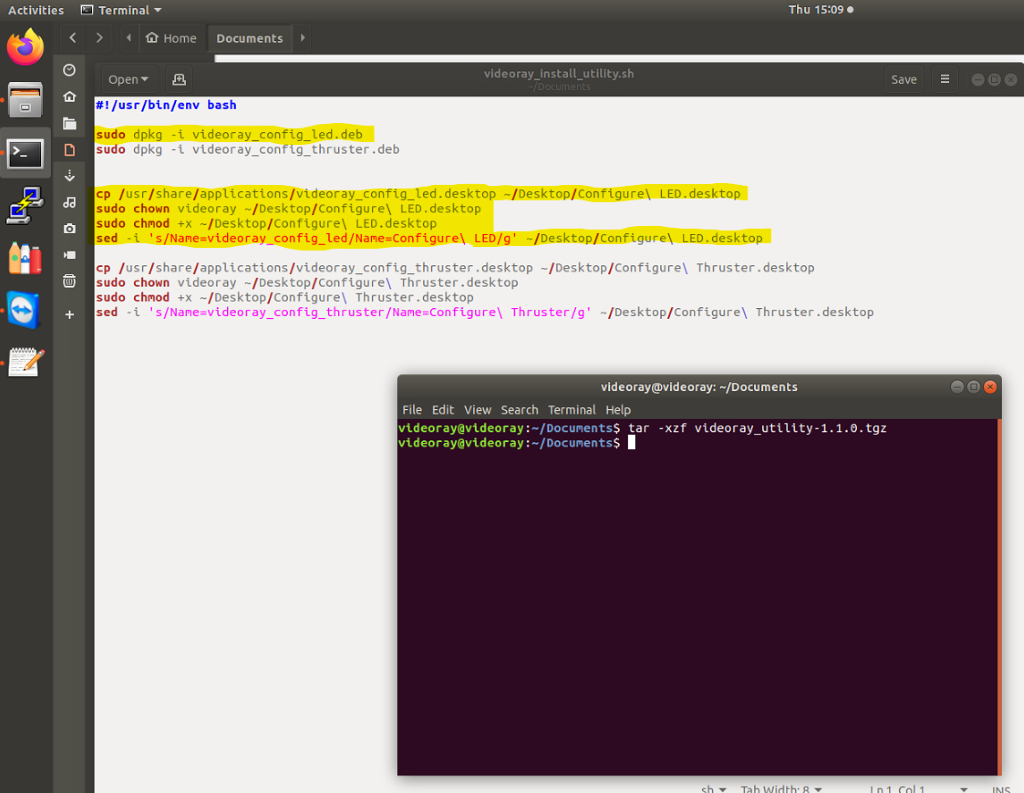
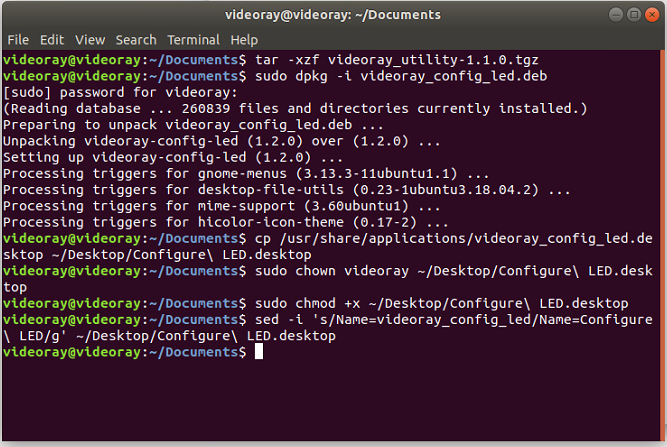
Once all lines have been entered in the terminal, exit out of all open windows to return to the desktop. You should now the new icon below:
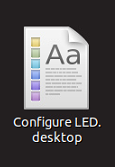
Double click on the icon and select “yes” to trust the application.
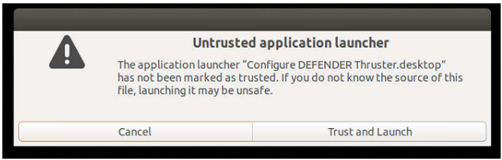
The LED Config Tool is now ready to use.
