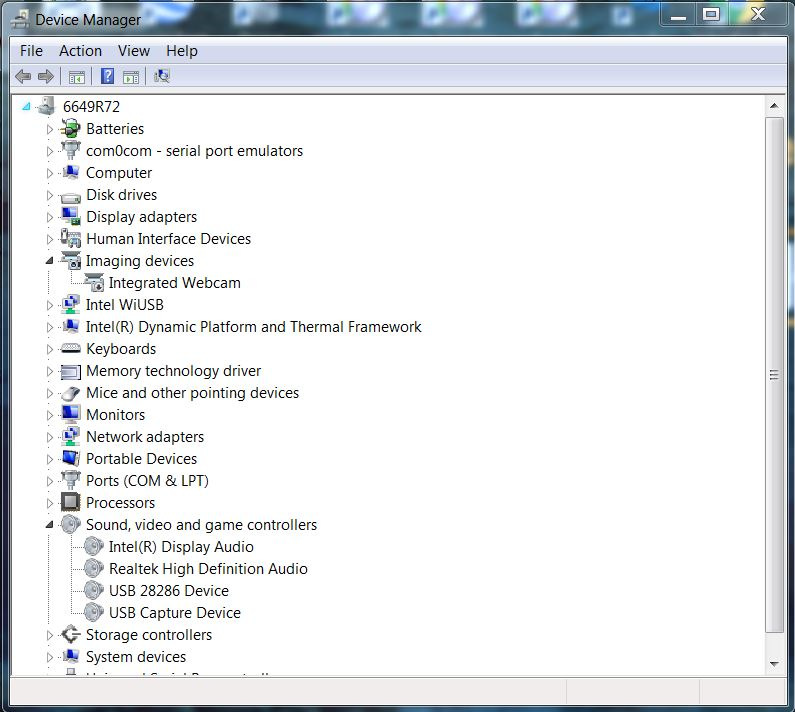NOTE: This procedure explains how to remove the installed RevD driver and revert to the RevA driver, regardless of actual device revision. This appears to improve some noise characteristics of the RevD device. However, it is also not recommended practice. As of the publication date it is hoped that this is just a temporary field expedient action.
RevD Driver Uninstall
1. Make sure the Pro 4 panel is ON before starting. Search and open device manager from the windows menu.
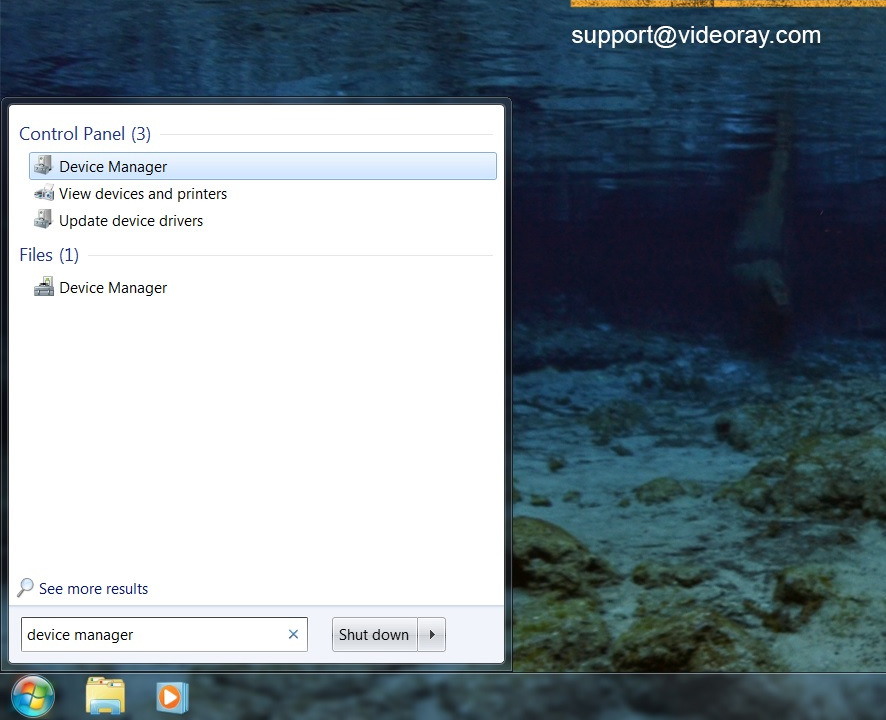
2. Locate “sound, video and game controllers” and click on the left side arrow to display devices.
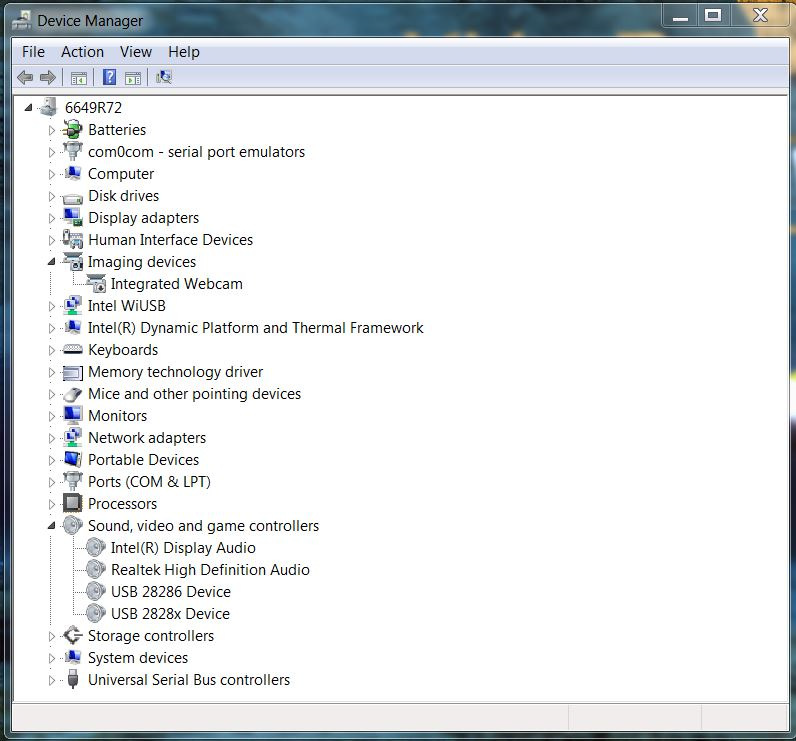
3. Right click on the “USB 2828x Device” to display menu and click on “uninstall”. Under “Confirm Device Uninstall” window check mark the “Delete the driver software for this device” box and click on “OK”
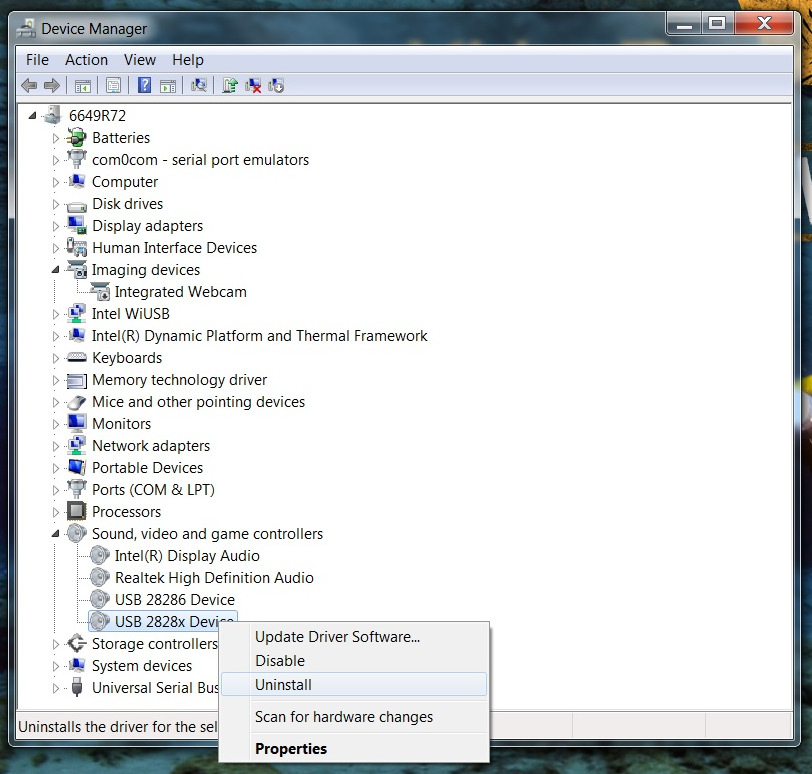
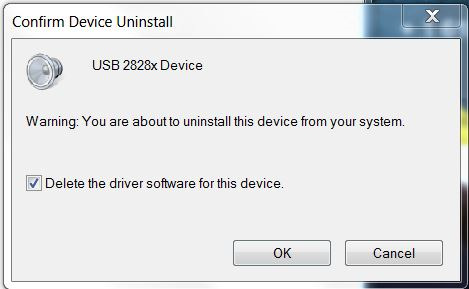
4. Make sure to power cycle the Pro4 panel before starting with the next steps. After turning on the panel windows will try to automatically install a driver for the DVD Maker, but will not find one. Ignore the windows notification and continue with the next steps.
5. Search and Open Windows Explorer from the windows menu. Locate “Computer” on the left side of the window and click on “OS (C:)” to reveal folder list on the
right. Double click on the “VideoRay” folder.
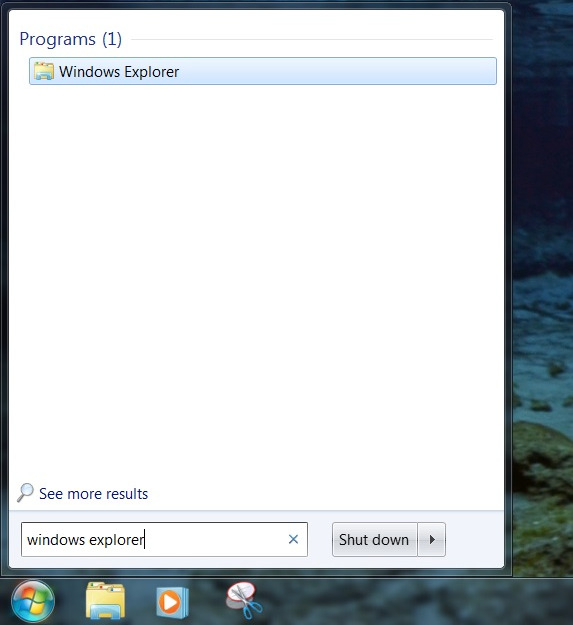
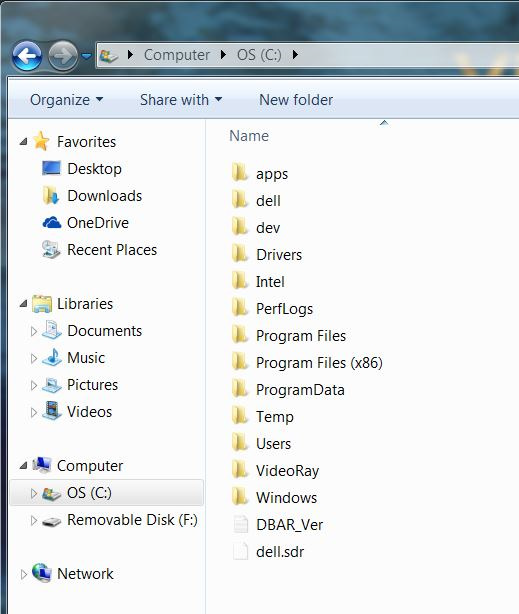
6. Double click on the “kworld_dvd_maker” folder
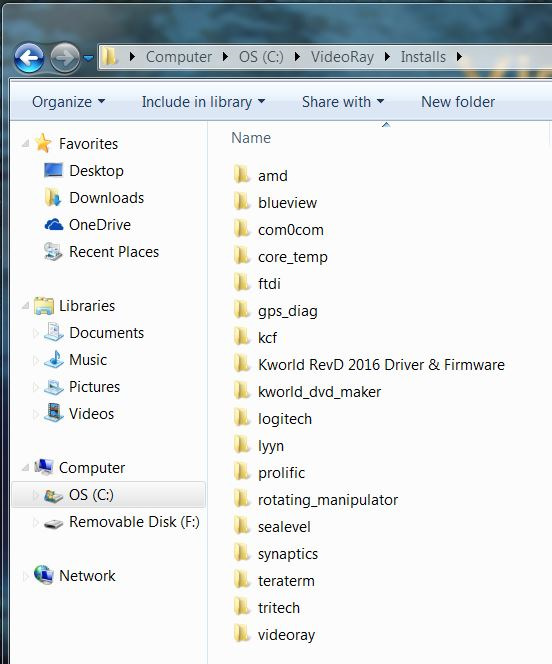
7. Double click on the “dvd_maker2” folder
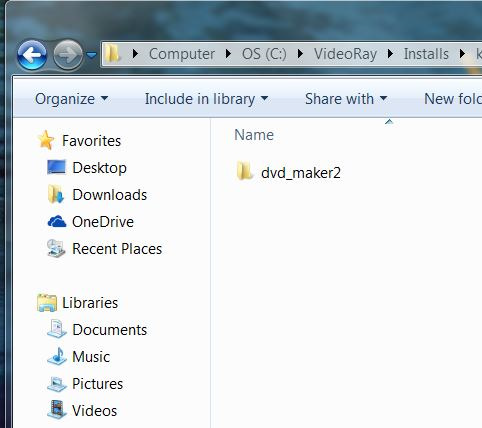
8. Double click on the “Editing_v1.07” folder
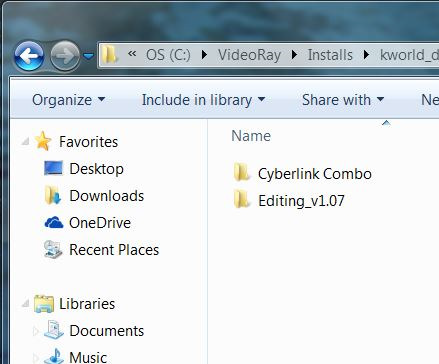
9. Double click on “Autorun” application to start the driver install.
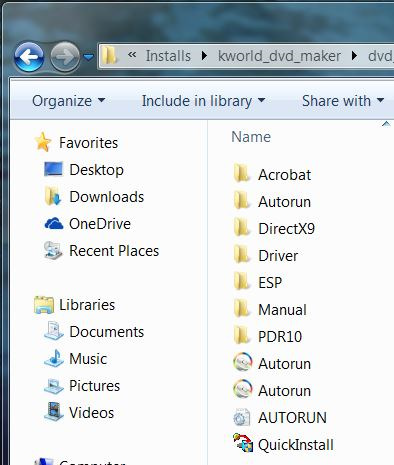
10. Click on “Quick Installation” option on the “Video Editing” installer window.
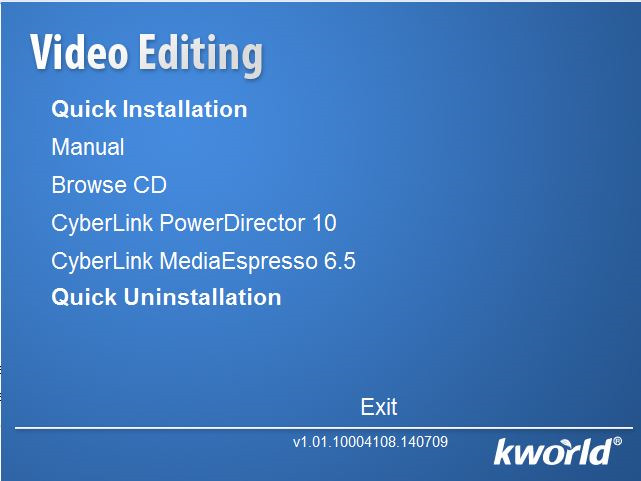
11. On the “Status Report” window click on “OK” to continue with the installation
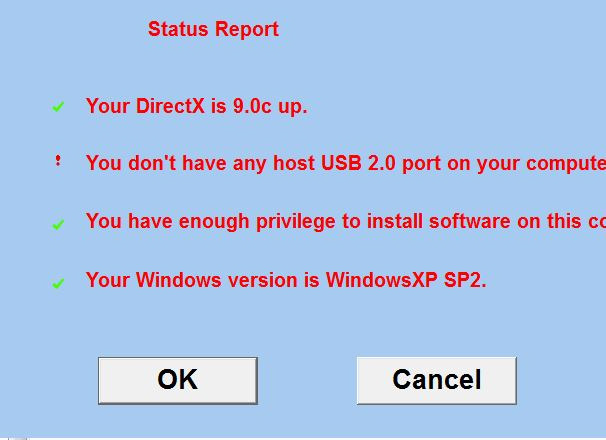
12. Click on “Custom Installation” and uncheck the “Power Director Installation” option. Click on Install to
continue.
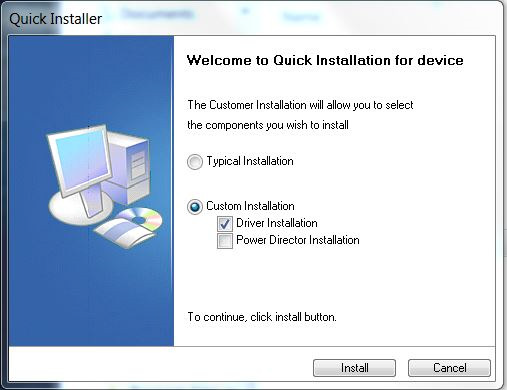
13. Click “Start” on the “KWolrd USB DVD Maker BDA Driver Setup Wizard” to continue with installation
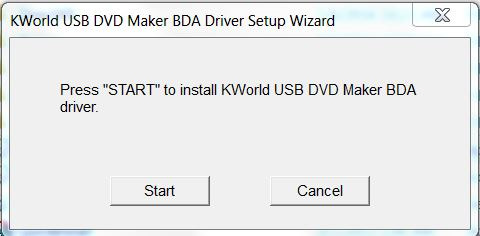
14. After Installation is completed, click on ‘OK’ on the ‘KWorld USB DVD Maker BDA Driver Setup Wizard’ window.
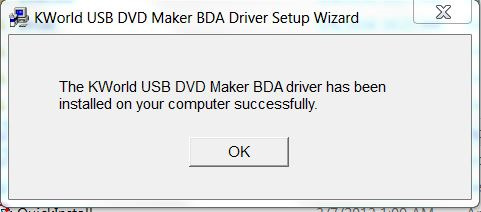
15. Make sure, ‘Yes, I want to restart my computer now’ is selected and click ‘Finish’ on ‘Quick Installer window’. Make sure to power cycle the Pro 4 panel.
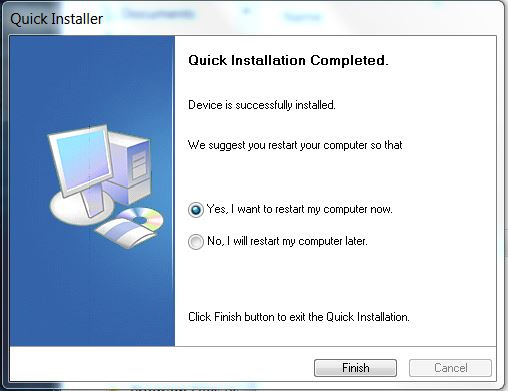
16. Open ‘Device Manager’ and make sure ‘USB Capture Device’ is under the ‘Sound, video and game controller’.