NOTE – You must use -c /dev/vr485 after each command when accessing the putty when operating with Workhorse Splashproof Controller, for example:
vr_enum -c /dev/vr485
./vr_debug_putty.py [node_ID] -c /dev/vr485
Diagnosis: A failure of the MS console while booting may indicate your hard drive is full. If you see this message on the screen while booting, you likely have a full hard drive: /dev/sda2: recovering journal
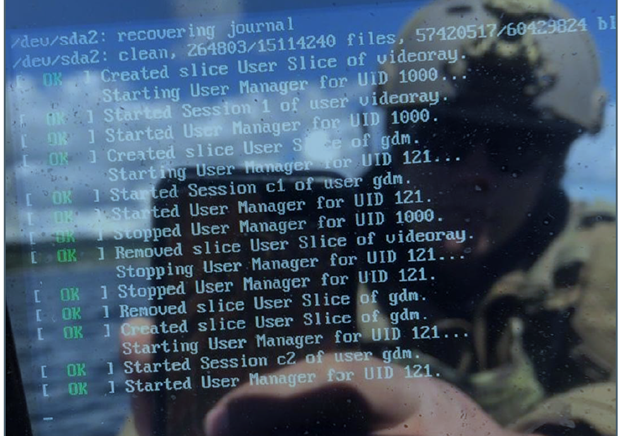
Prevention: The recordings in the GreenSea are captured in HD quality and this can cause the MSS OCC hard drive to become full, so it is important to prevent this from happening before deployment.
VideoRay recommends backing up your files and storing them on a separate hard drive as part of the post dive operations.
Solution: We need to get in the system and release space in the File System so Ubuntu can be able to boot in a regular mode.
There are two different ways on how to access into the system without login as normal graphic way to deletes files and release space in hard drive, use only one of these two different solutions:
A. Login into Ubuntu with text-mode shell prompt screens.
B. Login into Ubuntu using a bootable flash-drive.
Solution A- Login in Ubuntu with text-mode shell prompt screens.
(In case this solution does not work for you try Solution B described below)
Follow below steps to solve recovering journal error on Ubuntu boot up:
1. In the error screen press: Ctrl + Alt + F3 to boot with command line.
Note: In some cases you have to press: Ctrl + fn + Alt + F3
After press this keys combo the screen might flick in and out for few seconds, wait until it gets stable and you are able to see the prompt asking for user.
2. Enter for user: videoray
Note: This is case sensitivity please type videoray all in lowercase for user and password.
3. Password: videoray
Note: While you are typing the password you won’t see anything in the screen – this is expected, just make sure to type the password correctly and press Enter.
4. This will get you to the command prompt.
5. Now move to the gss_logs folder typing: cd gss_logs then press Enter
6. Display the list of mp4 files in this folder with their size using: ls -ltr *.mp4 then press Enter
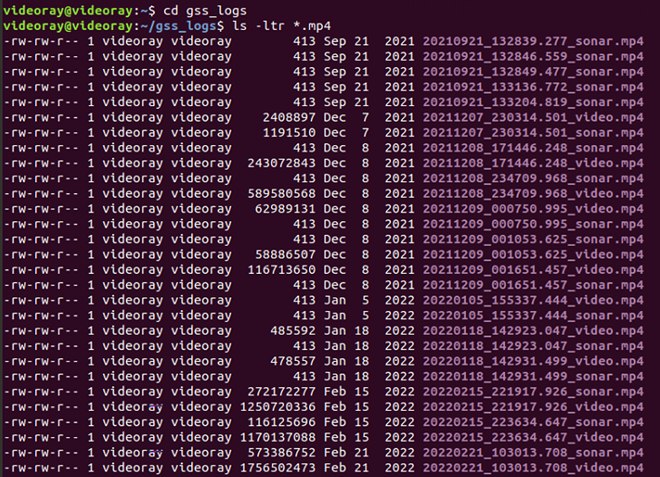
From your result list, please identify the file names along with other attributes given by the columns as:
| File rights | File Owner | Group | Size | Date Modified | File Name |
| -rw-rw-r–1 | videoray | videoray | 1756502473 | Feb 2 2022 | 20220221_103013.708_video.mp4 |
From the list you are getting, please identify those files you can remove, those that are not important for you anymore, once you have those identified please proceed to remove at least two or three files with reasonable size
7. Once you identify those files to remove use: rm -f [list of files name separated by space]
E.g. This will remove the last 4 files from my list:
$ rm -f 20220215_223634.647_video.mp4 20220215_223634.647_video.mp4 20220221_103013.708_sonar.mp4 20220221_103013.708_video.mp4

8. Once you hit enter, the files will be permanently deleted. And you might have released enough space on the hard drive to re-boot Ubuntu normally, type exit then press Enter and finally restart your System, the machine will boot properly again.
9. To avoid the hard drive becoming full again make sure to backup your files into another drive and clear out the gss_logs folder as part of your operational procedures. Also make sure your trash bin is empty.
Solution B – Login into Ubuntu using a bootable flash drive.
Below are the steps to remove a file from the hard drive. If this is not successful neither, then the recommended step would be to have the control panel returned to VideoRay.
1.Download the ISO image file from the following link.
https://releases.ubuntu.com/18.04/ubuntu-18.04.6-desktop-amd64.iso
2. Follow the tutorial in the following link for step-by-step instructions on how to create a bootable flash-drive.
https://tutorials.ubuntu.com/tutorial/tutorial-create-a-usb-stick-on-windows#0
3. Plug the flash drive into the ICB and boot to the flash drive.
- While booting up, continue pressing F2 on the keyboard to access the boot menu.
- If F2 does not work F3, F8, or F11, DEL key might need to be pressed based on the BIOS of the computer.
- The USB drive needs to be set to the top choice on the list.
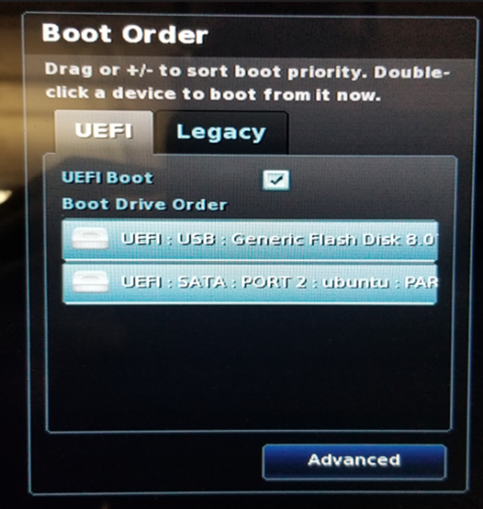
- Under UEFI boot
- Drag the USB above the SATA.
- Press F10 to save and exit.
4. Next a new screen will appear. The grub menu will appear quickly then click “try ubuntu”
- This prompt menu will display for several seconds and if no selection is made, this will just open to the desktop.
- DO NOT SELECT TO INSTALL UBUNTU.
5. Now the Ubuntu desktop will load.
6. Once in Ubuntu open a Files browser window:
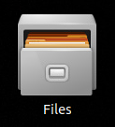
7. Select Other Locations from the mid lower left:

8. Double click on the Hard Drive Volume sda2 under the ‘On This Computer section:
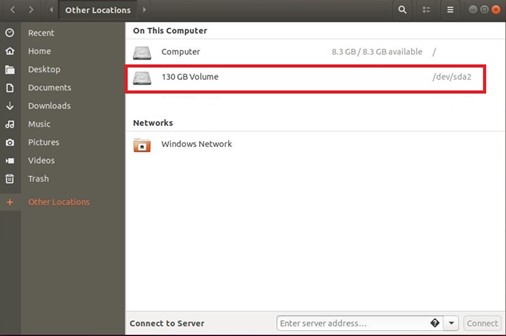
9. In the ‘Hard Drive Volume’ new window, right click in an open space and select Open in Terminal. Once in the terminal window, type the following command:
- $ cd home/videoray press Enter
- $ sudo chmod 777 gss_logs press Enter
- $ cd gss_logs press Enter
- $ ls -ltr *.mp4 press Enter
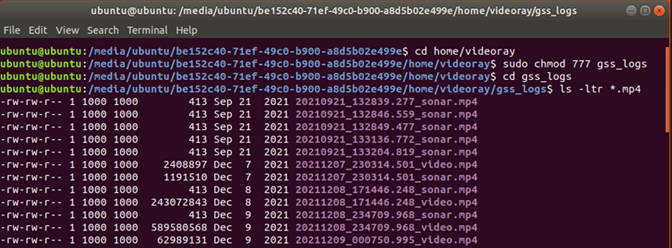
From your result list, please identify the name files along with other attributes given by the columns as:
| File rights | Owner/grp | Size | Date modified | File name |
| -rw-rw-r– 1 | 1000 1000 | 62989131 | Dec 9 2021 | 20211209_000750.995_video.mp4 |
From the list you are getting, please identify those files you can remove, those that are not important for you anymore, once you have those identified please proceed to remove at least two or three files with reasonable size.
10. Once you identify those files, to remove them use: rm -f [list of files name separated by space]
- E.g. This will remove the last 2 files from my list:
- $ rm -f 20211208_234709.968_video.mp4 20211209_000750.995_video.mp4 press Enter
- Once you hit enter, the files will be permanently deleted.
11. Once done, power down the OCC.
12. Remove the flash drive.
13. Reboot and see if the machine will boot properly again.
- If yes, then the space has been cleared.
- If not, then more space needs to be cleared again. Repeat steps above and remove more files.
14. To avoid the hard drive becoming full again make sure to back up your files into another drive and clear out the gss_logs folder as part of your operational procedures. Also make sure your trash bin is empty.
