This is a tutorial on the removal of the configuration device files. Please close out of the Cockpit software program before attempting these steps, re-open upon completion.
- Select the Start icon.
- Select the Computer menu option.
- Follow this address to access the device files:
a. C:/Users/VideoRay/App Data/Local/VideoRay/AccessoryDevices
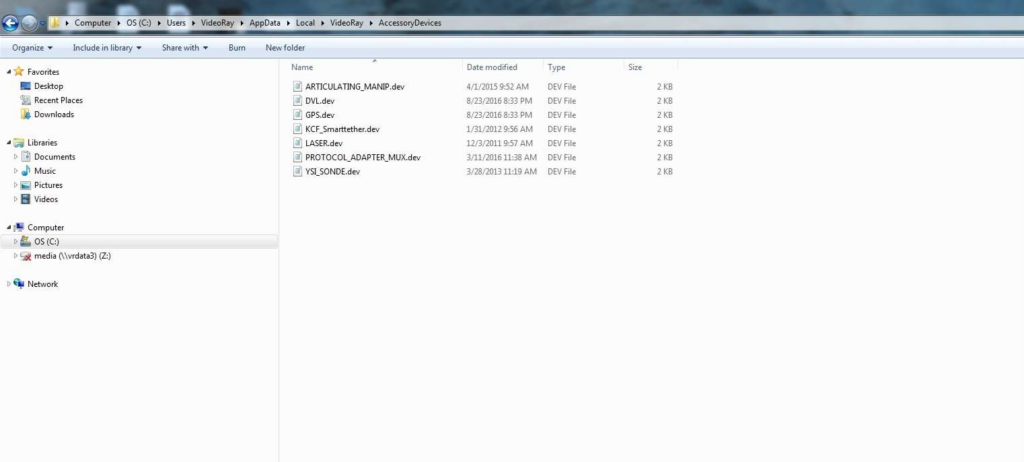
- If a folder is hidden, then follow these steps: (The AppData Folder will be hidden)
a. Scroll to the left corner and select the Organize button.
b. Under Organize, select folder and search options.
c. Select the View Tab, then Hidden files and folders.
d. Select the Show hidden files, folders, and drives.
e. Then Apply. - Removing a particular. dev file from the “AccessoryDevices” folder will eliminate that accessory from
displaying in the Cockpit software. - Do not remove the DVL and GPS as they’re used for the CoPilot System.
