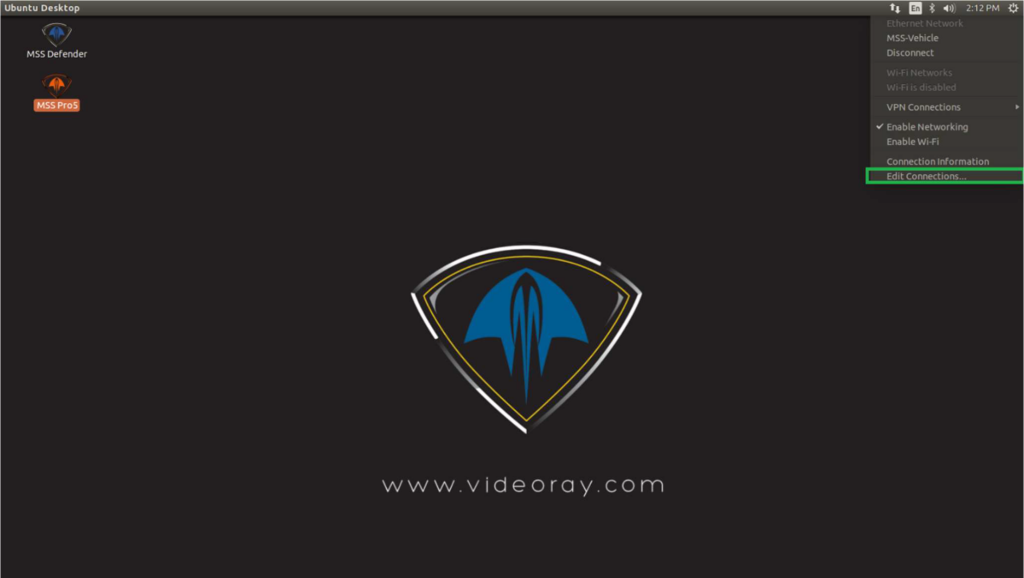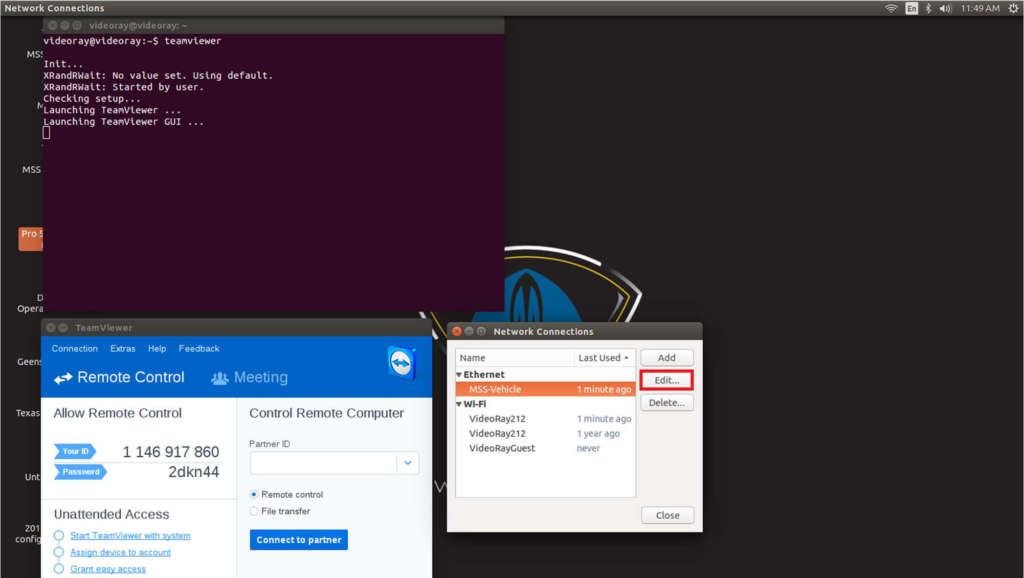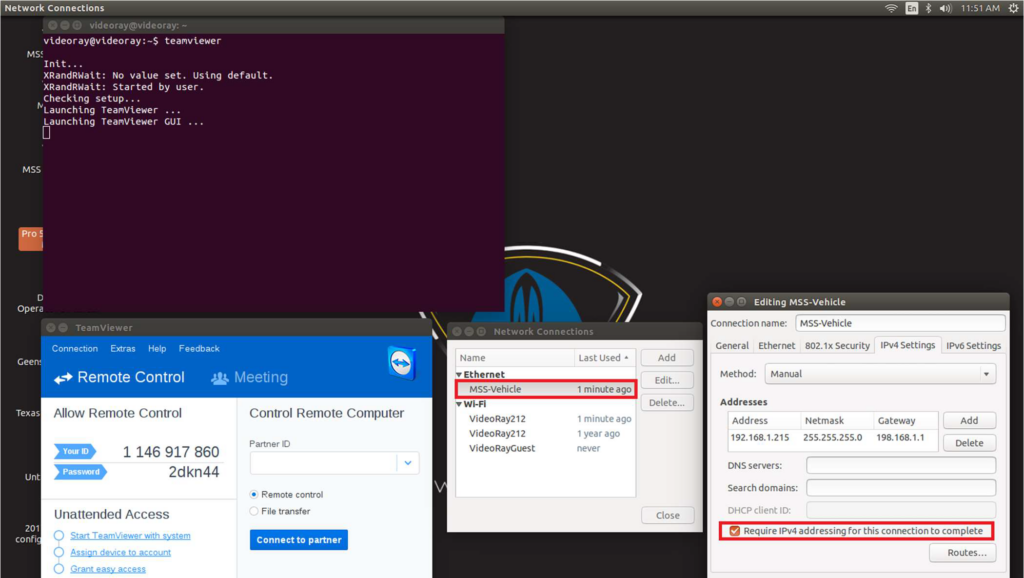NOTE – You must use -c /dev/vr485 after each command when accessing the putty when operating with Workhorse Splashproof Controller, for example:
vr_enum -c /dev/vr485
./vr_debug_putty.py [node_ID] -c /dev/vr485
Before starting the TeamViewer session:
1. Power on the Operator Control Console (OCC)
- The ROV (400 V) should be left powered off until the support technician is ready to login.
- Note that the Power Module will overheat if left powered on out of water for too long. This applies to both the Defender and Pro 5.
- The other option is to place the ROV in water during the TeamViewer session.
2. Disconnect the MSS – Vehicle from the Network Tab.
3. Enable Wi-Fi
4. Under the Wi-Fi Networks tab a list of available networks will now display. Select one to connect to the internet
- Internet access is necessary for using the TeamViewer program
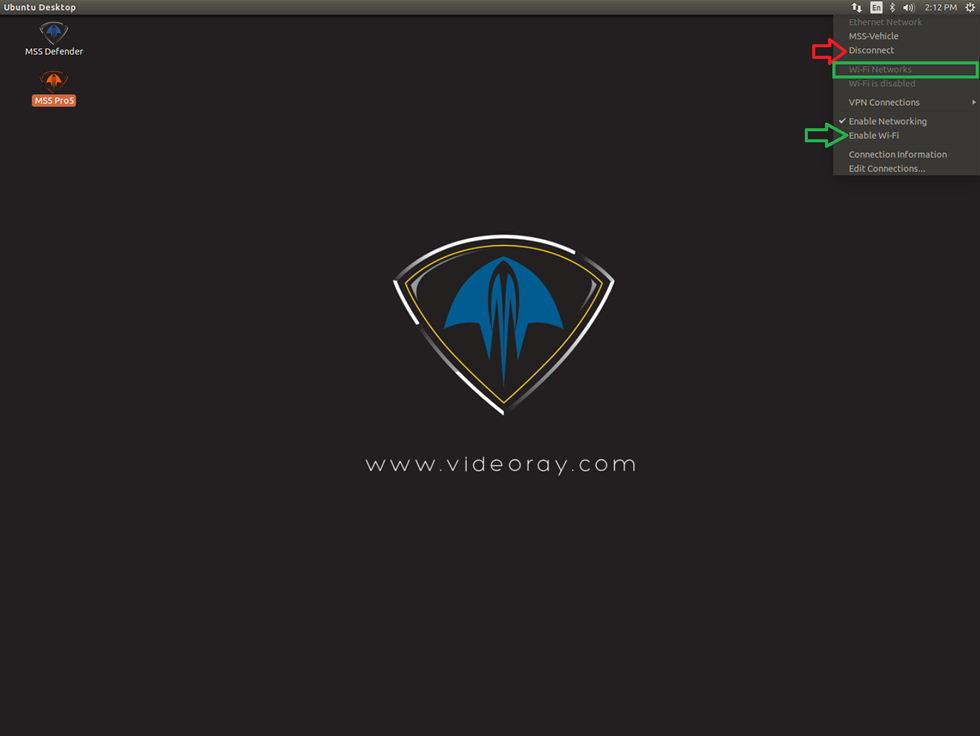
1. Open a terminal window.
- Access the terminal window by hovering the mouse over the left corner of the Ubuntu screen until the side bar appears.
2. Enter teamviewer into the terminal window. Press Enter.
- Enter the commands exactly as shown.
- the TeamViewer program will now launch in a separate window.
3. Within the TeamViewer program window there will be a unique usernam and password generated for your session. Provide the user Name and Password to the technician.
- A support technicial will not have remote access to your PC
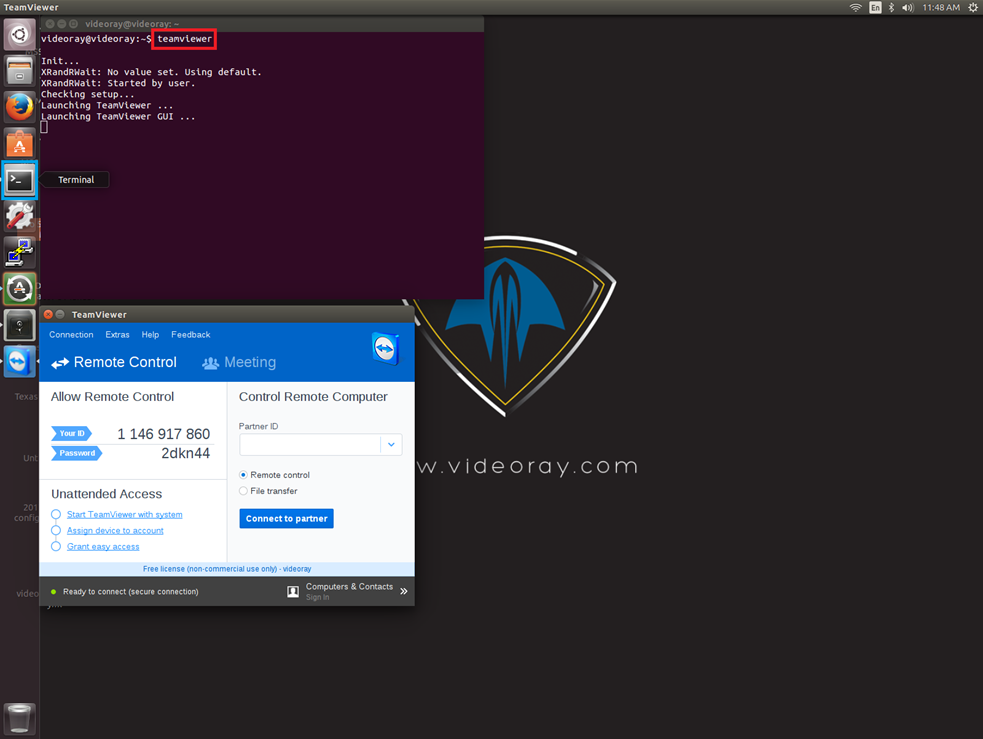
TeamViewer Session Configuration – VideoRay Technician
Once logged into the machine additional configuration is required with the network to allow for the MSS ROV to be connected while running the GreenSea Software. These steps must be undone before exiting the TeamViewer session or the MSS system may not work properly afterward.
- Minimize the TeamViewer User ID and Password window.
- Open the network tab in the upper right corner.
- Select Edit Connections. This will open a new window.
- Under the Ethernet Tab, Select the MSS – Vehicle. Then the Edit option.
- In the new window, select the tab titled IPv4 Settings.
- Check the box at the settings called “Require IPv4 addressing for this connection to complete.
- Select Save. Close Window.
- Now Open the Defender or Pro 5 version of the GreenSea software.
- Have the customer power on the 400 V.