Before starting the TeamViewer session:
1. Power on the ICB. The ROV (400 V) should be left powered off until the VideoRay Support Technician is ready. Note that the Power Module of either a Defender or Pro 5 ROV can overheat out of water if left powered on too long. An alternative is to submerge the ROV in water during the session.
2. Disconnect ‘MSS – Vehicle’ or ‘Wired Connection’ from the Network menu in the upper right hand corner .
3. Turn on Wi-Fi and click on the ‘Select Network’ Option. A ‘Wi-Fi Networks’ window will appear.
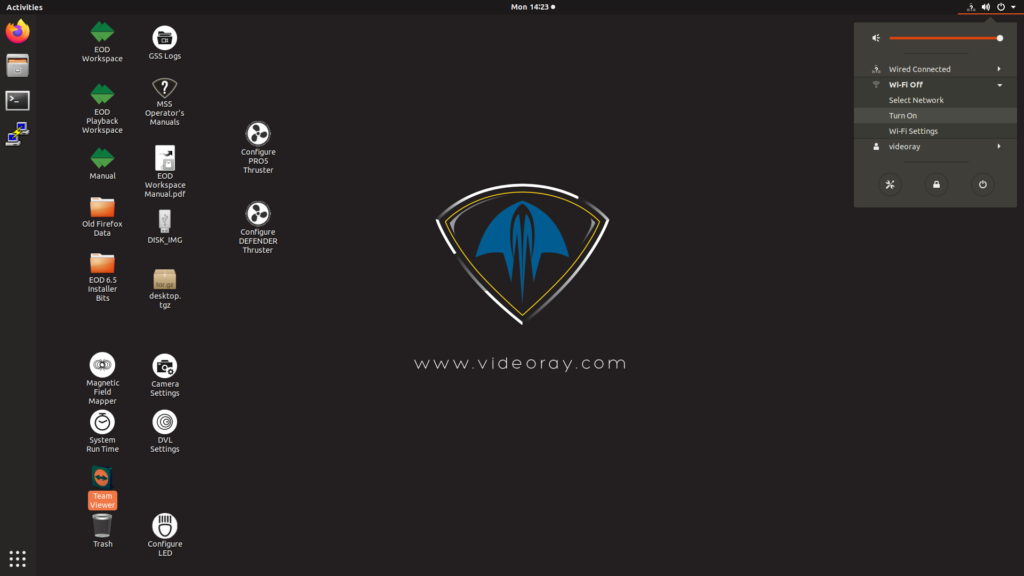
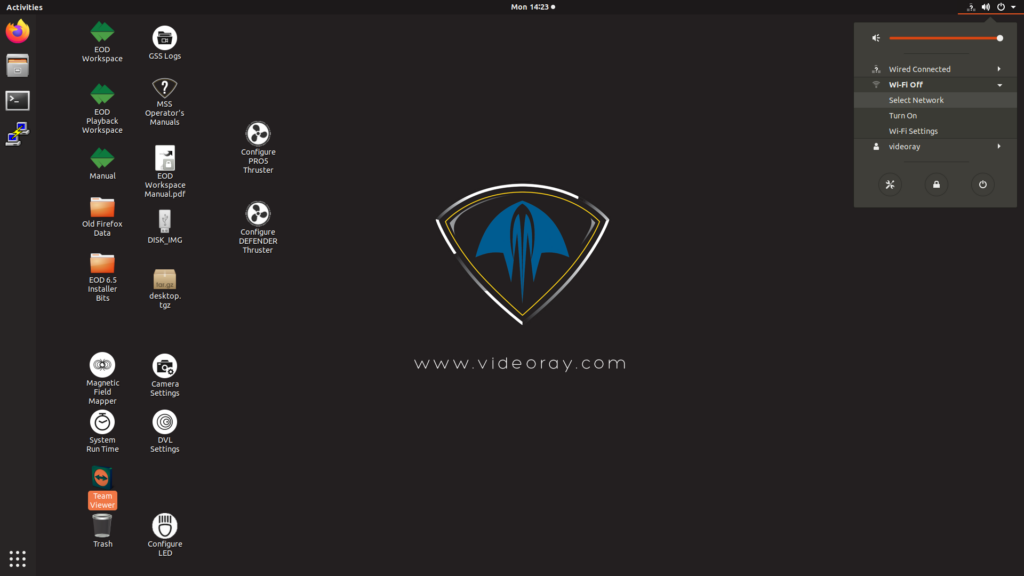
4. In the Wi-Fi Networks window, a list of available Networks will now display. Select one and enter the credentials to connect to the internet. Internet access is necessary for using the TeamViewer program.
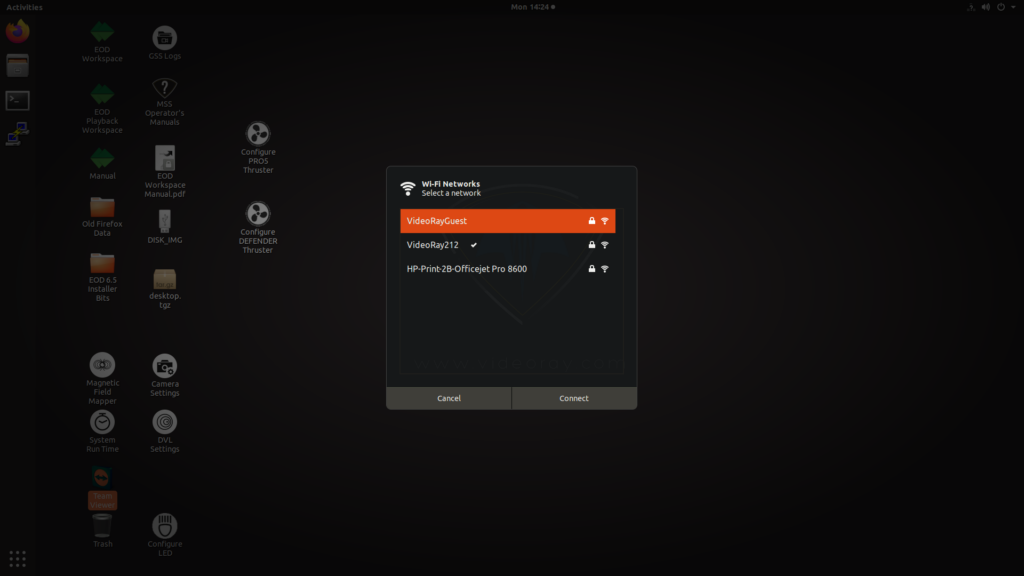
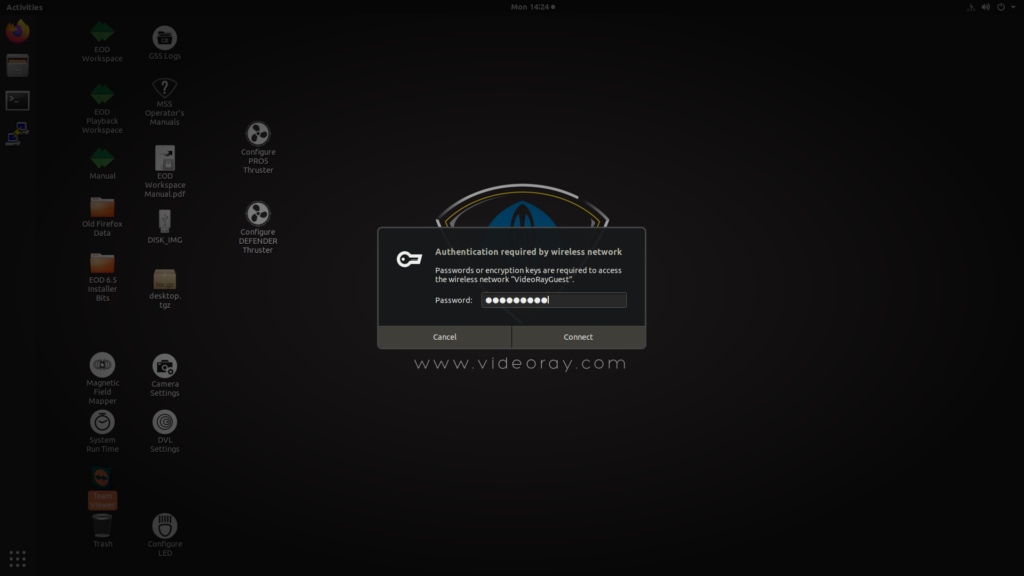
5. Double click on the ‘TeamViewer’ Icon on the Desktop. Please note this may take several seconds to open
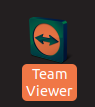
8. A window labeled ‘VideoRay Support’ will appear.
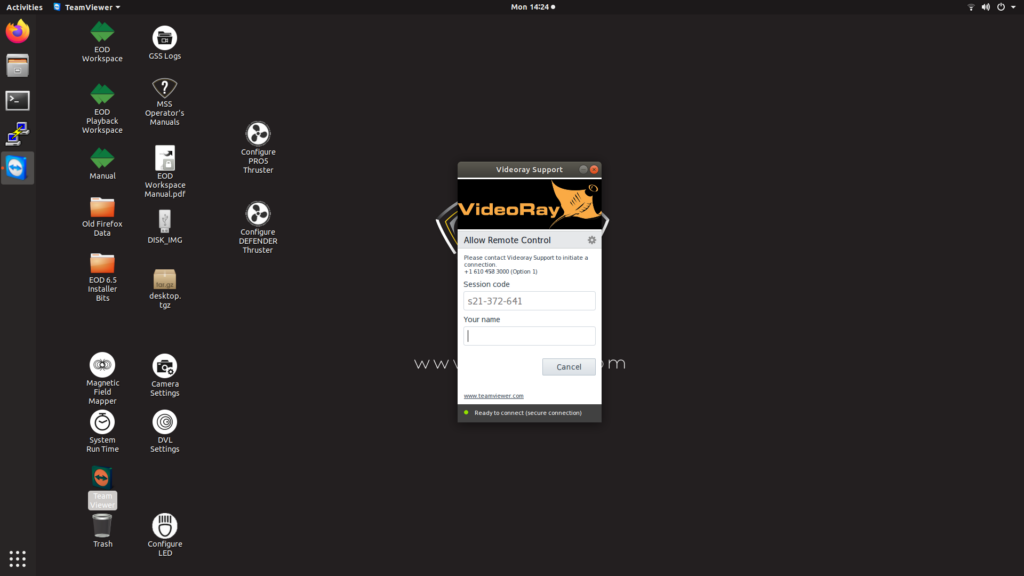
9. If the connection is secure, a green circle with the text ‘Ready to Connect’ will appear at the bottom of the window.
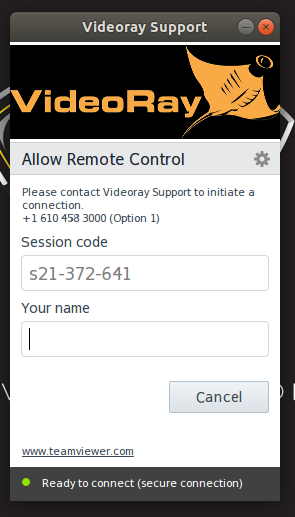
10. At this point you may provide the session code to VideoRay Support.
11. If you do not see the green circle at the bottom of the TeamViewer window, please double check your internet connection and contact VideoRay Support for assistance.
